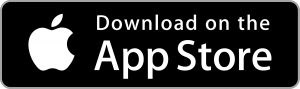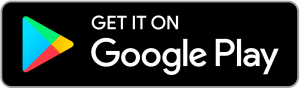Video Consultations
INTRODUCING VIDEO CONSULTATIONS
Dulwich Family Practice now uses Welio for video consultations.
Welio is a smart phone application (App) which allows you to have video or voice calls with your doctor, in a highly secure way. Built using the latest technologies and securely hosted on an Australian based military/government grade security Microsoft Azure server, Welio is a great addition to our Practice.
Getting Started
In order to use Welio you will need to download it on your phone from the Apple App store or Google Play Store.
Register as a new user and put in your credit card details. Watch this quick video which shows you how to use Welio:
-
FEES
COVID-19 has seen the introduction of temporary Medicare rebates for Telehealth consultations. Just like your current Telehealth appointments with us, these Medicare rebates will apply to your Welio video consultations. Welio charges a facilitation fee of $2 incl GST to enable the secure consultation and payment.
The fees and charges for your consultation and Welio will be displayed on your appointment reminder. We recommend you download Welio and register now so that you are ready to go for your next Telehealth consultation.
-
TO MAKE AN APPOINTMENT
You will need to call the practice or book online via the HotDoc platform accessible via the DFP website. Your appointment will then appear in your Welio dashboard under appointments and you will be notified by email and SMS that a Welio appointment has been made.
-
ATTENDING YOUR APPOINTMENT
At least 5 minutes before your Telehealth consultation:
1. Open Welio by clicking on the icon on your smartphone;
2. Press the ‘My appointments’ button;
3. Find your appointment;
4. Press the appointment; and
5. Follow the instructions to enter the virtual waiting room (Press the big green button).
Your doctor will join the call and you will be able to see and hear each other. If the doctor joins the call before you, you will receive a text message asking you to open the Welio App and press on the appointment and then the green button to join the consult.
Once the call is complete, press the red button to leave the consultation – you will then see a screen summarising the consultation duration and fee.
Feel free to rate Welio or provide feedback via email to support@welio.com – your input into the development of Welio is very much appreciated.
Further information including instructions and videos explaining installation, registration and use of Welio are available on the Welio website.
Troubleshooting
Despite extensive testing, different mobile devices with different operating system versions may experience some glitches. This is common with other platforms like Teams, Zoom or Skype.
Please be patient with us. We may ask you to update the App to address any issues which occur. Further support and resources can be found on the Welio website.
Thank you in advance for your support and patience. If you require more help please call the clinic on 8139 2444 or email the Welio support team at support@welio.com.